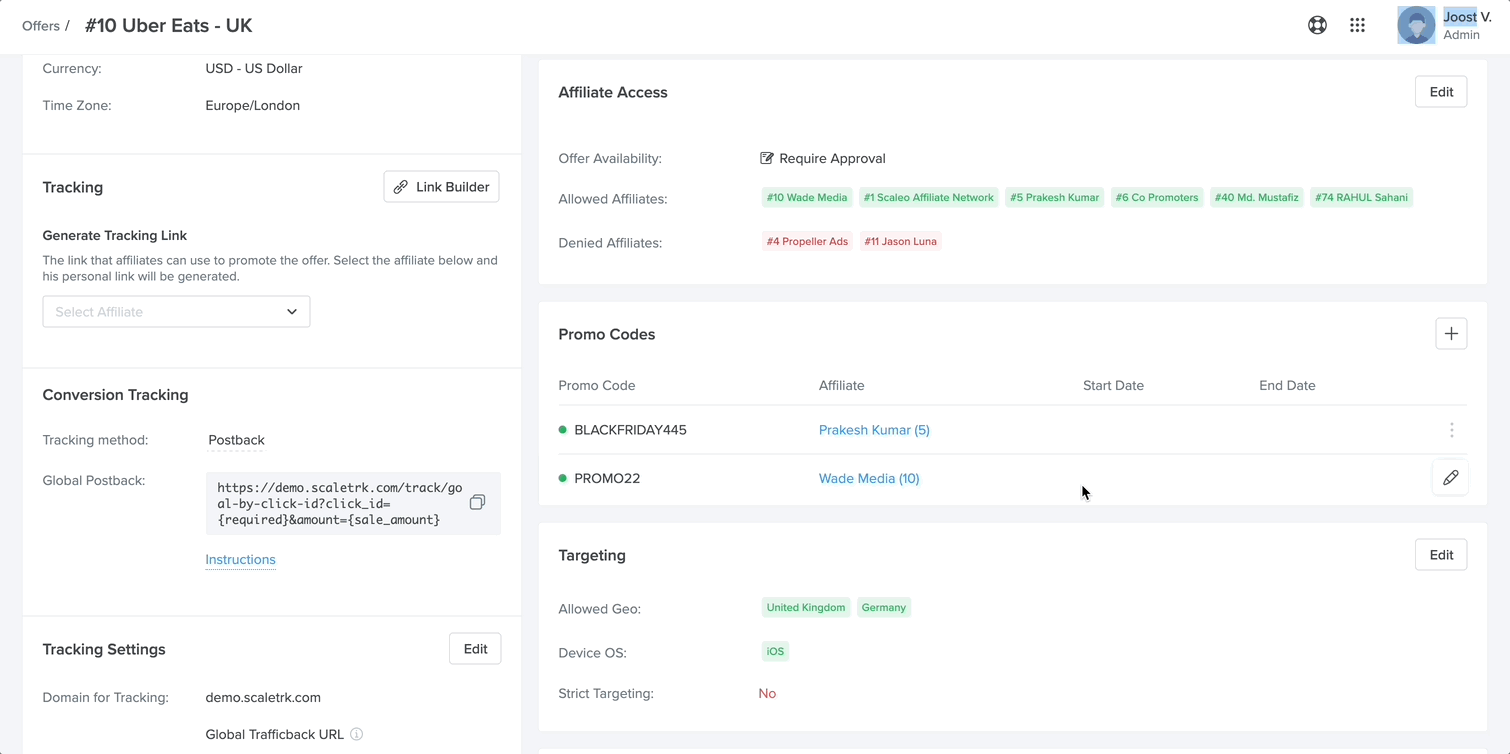Promo Codes
Simply create a Promo Code for an affiliate to advertise to their audience. Since this method does not require a Tracking Link, the conversion is automatically attributed to the offer and the Affiliate using that particular Promo Code.
Set Up
- 1
-
Before you begin setting up
Promo Codes, you need to
enable them in the Offer. To do this, go to
Offer details >
Tracking Settings section > click
Edit >
Promo Codes toggle switch.

When the Promo Codes feature is enabled in an Offer, a widget with a list of Promo Codes becomes available on the left side of the Offer's details.

- 2
-
Create your first
Promo Code by clicking the
+ button.

- 3
- In the Add Promo Code form, fill in the Promo Code and select an Affiliate.
- Additionally, you can specify:
-
- Start Date and End Date - this determines the validity period of this Promo Code;
- Description - visible to the Affiliate.
Note: Promo code can contain Latin letters and numbers only. Also, it's impossible to create 2 identical Promo Codes, they must be unique across the platform. 
- 4
-
You can also
Edit or
Delete Promo Codes any time.
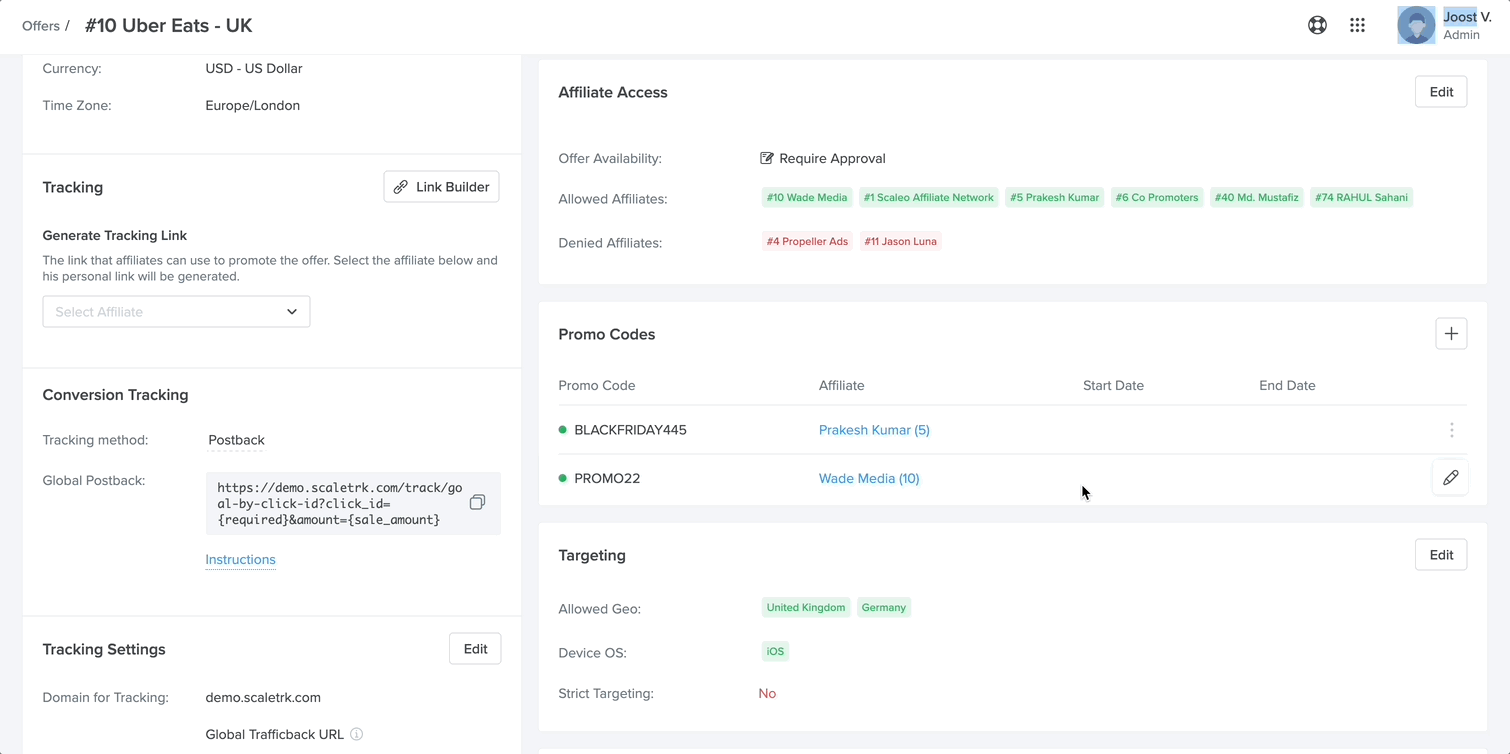
Affiliate Portal Promo Codes
When the Promo Code feature is enabled for an offer, this widget will be displayed in the Affiliate Portal. You can find Promo Codes under the Tracking Link section, in the Offer details.

For brands, Promo Codes can be found in the Assets menu under the Tracking Link section.

Promo Codes Tracking
To track conversions using a Promo Code, simply use a postback /track/promo?code=XXXXXXXX.
Example of Postback Tracking Link for Promo Codes:
Moreover, you can appoint a specific goal ID, alias, or any other optional parameters.
When using the return parameter, it can also be used as JS, IMG, and IFRAME Pixels.
Example of a JS pixel Tracking Link for Promo Codes:
Example of an IMG pixel Tracking Link for Promo Codes:
Example of an IFRAME pixel Tracking Link for Promo Codes:
In addition, in the Transactions section, there is a Promo Codes column that tells you which Promo Code was used for that particular conversion.