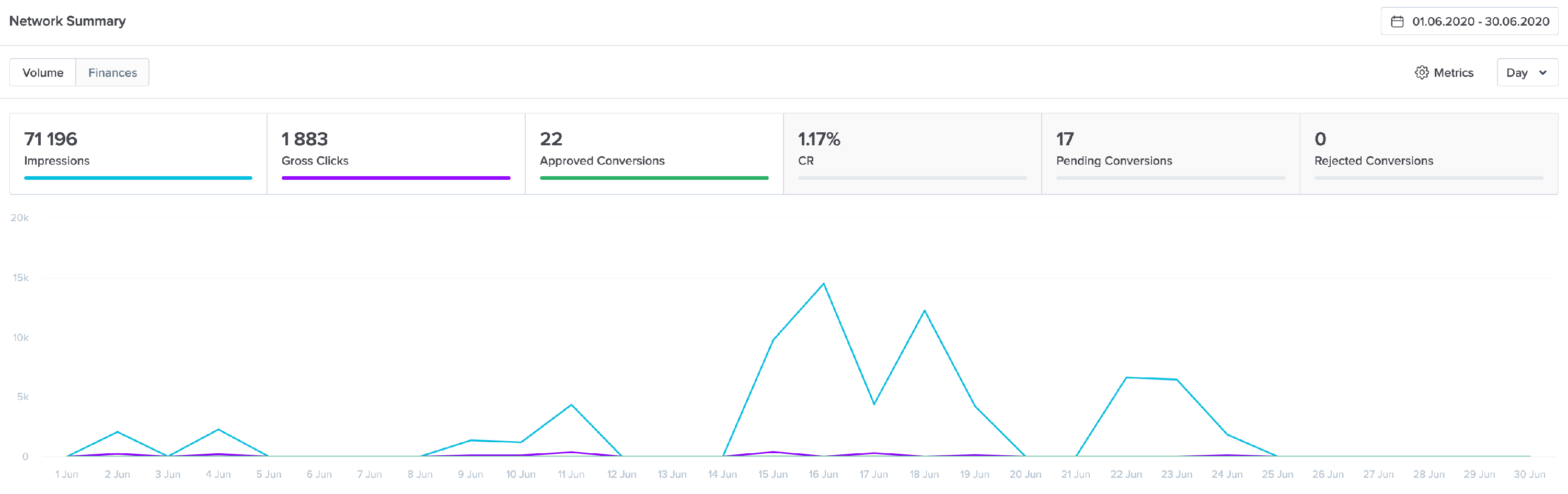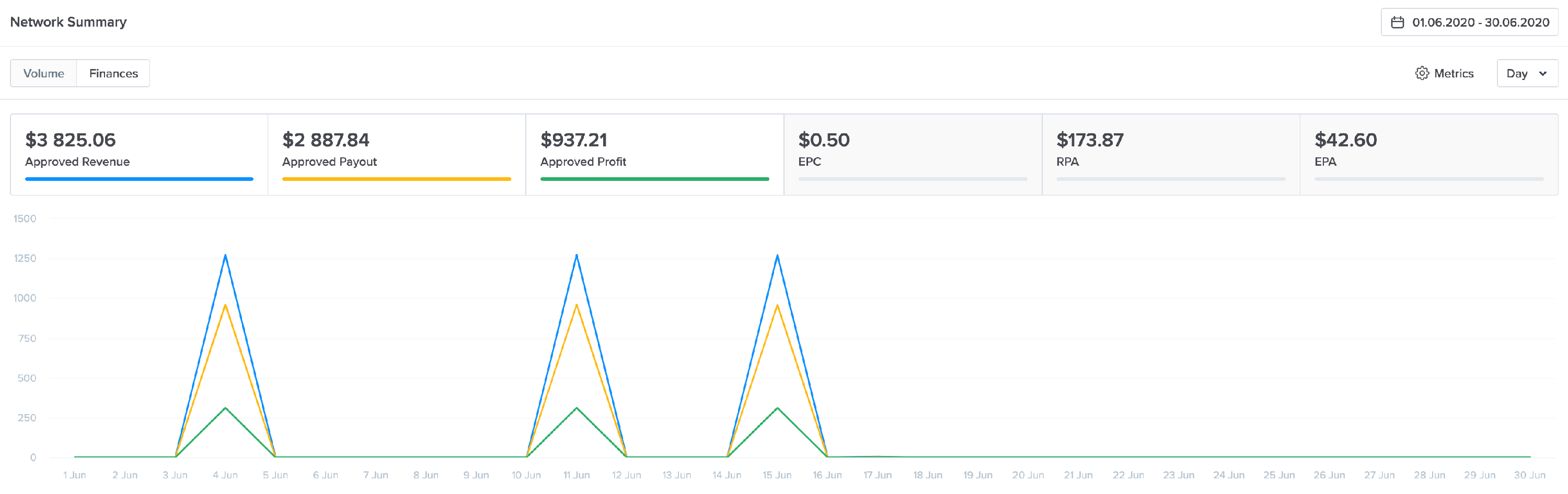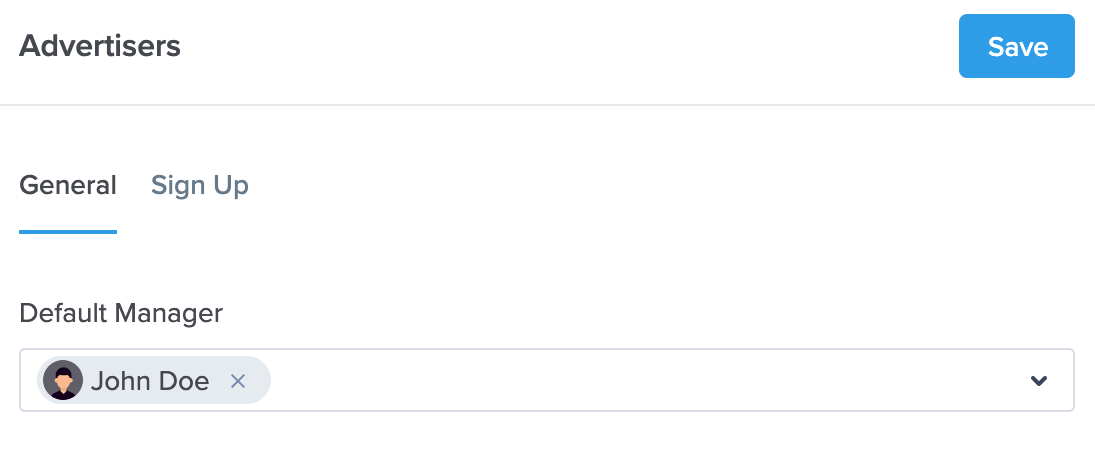Main Sections Overview
To be able to use the platform efficiently, you must know its capabilities. This guide will walk you through the main sections of the Scaleo platform.
In this article
Dashboard
This is the first screen you see after you log in to the platform. It displays the key information you require, and consists of the following sections:
- Network Summary. It displays key metrics, performance graphs, and financial results. Switch between the Volume and Finances tabs to see the performance and financial results, respectively. You can select the date range and different metrics that will be displayed on the dashboard.
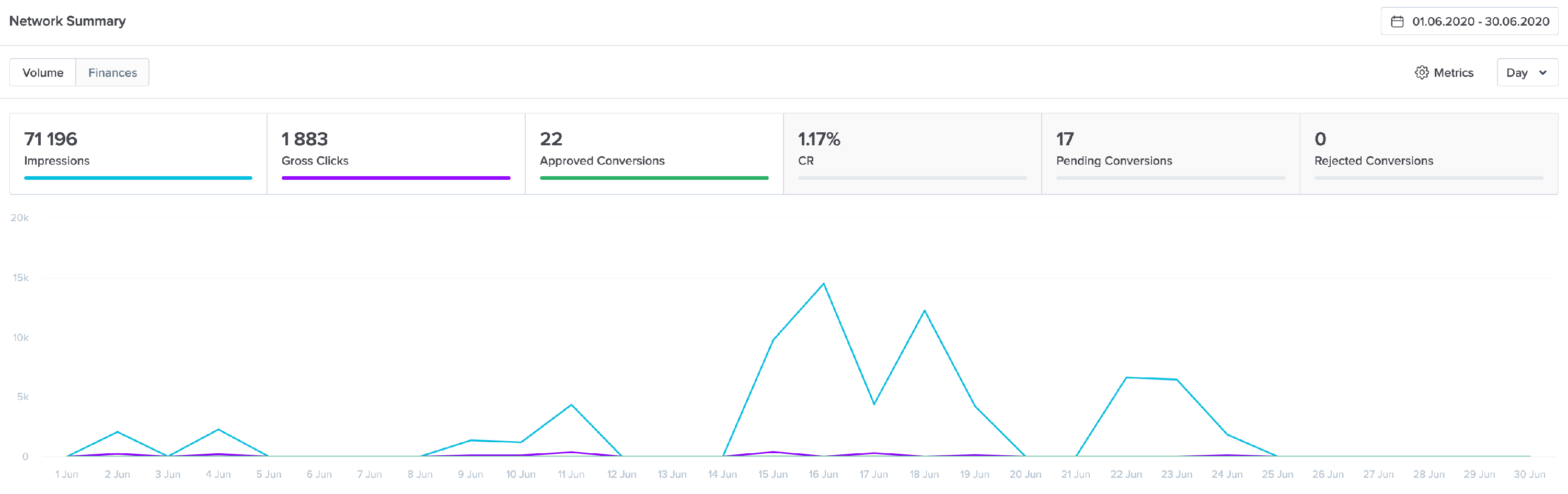
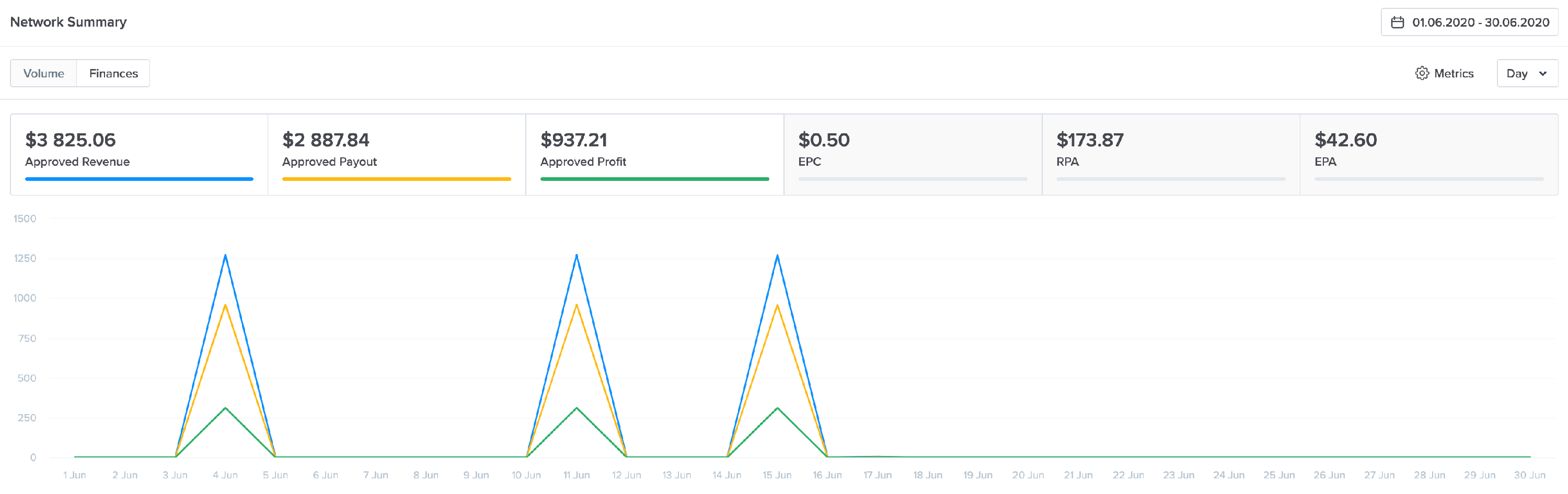

- Pending Records. It displays the pending requests from Affiliates and Advertisers. The Manager can approve or reject the Affiliates, Advertisers, Offer Requests, and Affiliate Postbacks.
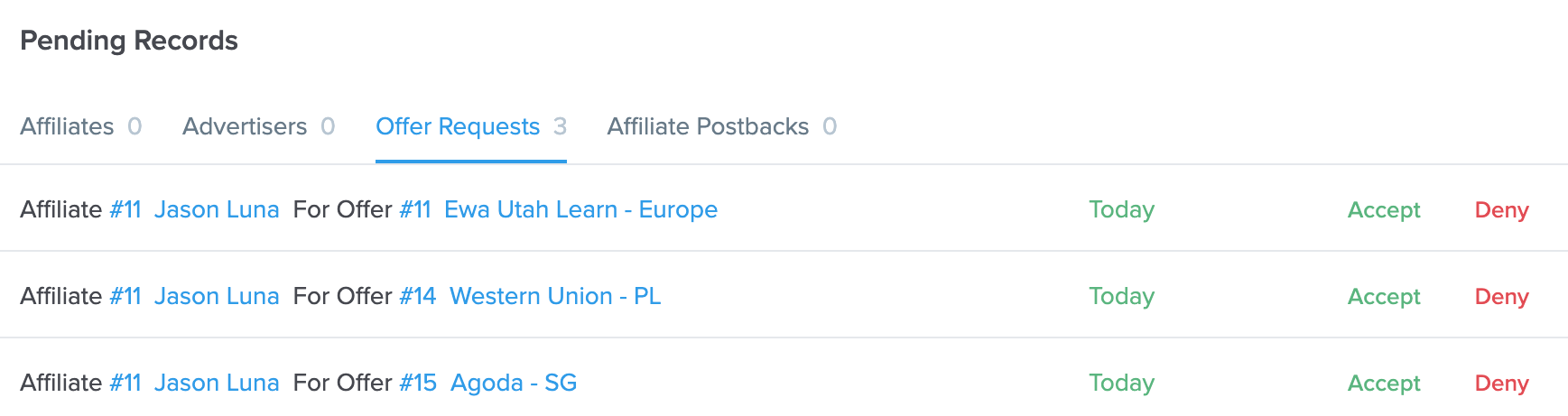
- Top Offers. It displays the top-performing offers promoted on the platform.

- Notifications. The most important notifications from the platform.

- Top Affiliates. The list of the most efficient affiliates that are running the offer.

Offers
 This section includes all the promoted offers. You can view: All Offers, Featured Offers, and New Offer tabs. Additionally, you can filter the offers by Status, Country, Tag, and Goal Type. You can also add a new Offer here.
This section includes all the promoted offers. You can view: All Offers, Featured Offers, and New Offer tabs. Additionally, you can filter the offers by Status, Country, Tag, and Goal Type. You can also add a new Offer here.
Affiliates
 This section includes the list of all the affiliates. You can view: All Affiliates, My Affiliates (affiliates assigned to the specific manager), and Pending Affiliates (the Affiliates that must be approved first) tabs. Additionally, you can filter the affiliates by Status, Country, Tag, and Manager. You can also add a new Affiliate here. Learn how to add an Affiliate.
This section includes the list of all the affiliates. You can view: All Affiliates, My Affiliates (affiliates assigned to the specific manager), and Pending Affiliates (the Affiliates that must be approved first) tabs. Additionally, you can filter the affiliates by Status, Country, Tag, and Manager. You can also add a new Affiliate here. Learn how to add an Affiliate.
Advertisers
 This section includes the list of all the advertisers. You can view: All Advertisers, My Advertisers (advertisers assigned to the specific manager), and Pending Advertisers (the Advertisers that must be approved first) tabs. Additionally, you can filter the advertisers by Status, Country, Tag, and Manager. You can also add new Advertisers here. Learn how to add an Advertiser.
This section includes the list of all the advertisers. You can view: All Advertisers, My Advertisers (advertisers assigned to the specific manager), and Pending Advertisers (the Advertisers that must be approved first) tabs. Additionally, you can filter the advertisers by Status, Country, Tag, and Manager. You can also add new Advertisers here. Learn how to add an Advertiser.
Reports

This section includes Statistics, Conversions, Clicks, Referrals, and Logs reports.
In the Statistics Reports section, you can select the following breakdowns: Affiliate, Offer, Goal, Advertiser, Day, Hour, Country, Device Type, and Connection Type.
In the Custom tab, you can add additional breakdowns, such as Month, Year, Landing Page, Creative, Affiliate Source, Deep Link, Affiliate Sub ID, Device Type, Brand, Model, and OS, Browser, Connection Type, Language, and Mobile Operator.

By default, all the reports consist of several columns that are grouped into seven main tabs — Impressions, Clicks, Approved Conversions, Pending Conversions, Rejected Conversions, and Calculations.

Click on the Columns button to select the columns to display. You can also add filters and change the periods.
Payments

This section includes the full list of payments. You can filter them by status, choose periods, and add additional columns. You can also add a new payment here. Learn how to add an Offer (a payment).
Settings
Here you can configure the Scaleo platform. This section includes five main tabs:
- General — Language, Time Zone, Currency, Custom Domains, Scaleo Internal Domain, Custom Tracking Domain, Global Trafficback URL, Email Address, and Mailroom Access.

Note: If you want to use your Custom Domain or add Custom Tracking Domain, please contact Scaleo support at [email protected].
- Branding — Network Name, Logo, Favicon, Main Color, Links Color, Company Website URL, Log in Page Theme, Privacy Policy, and Terms and Condition URLs.

- Managers — The full list of managers. You can filter the list by Status and Manager Role. Learn how to add a new manager and manage the existing ones.

- Affiliates:
- General — Default Manager, Allow Payment Requests, Payment Threshold, Pending/Rejected Transactions, Referral Program.

- Sign Up — learn more about Affiliate Sign Up Page Customization.
- Advertisers:
- General — Default Manager.
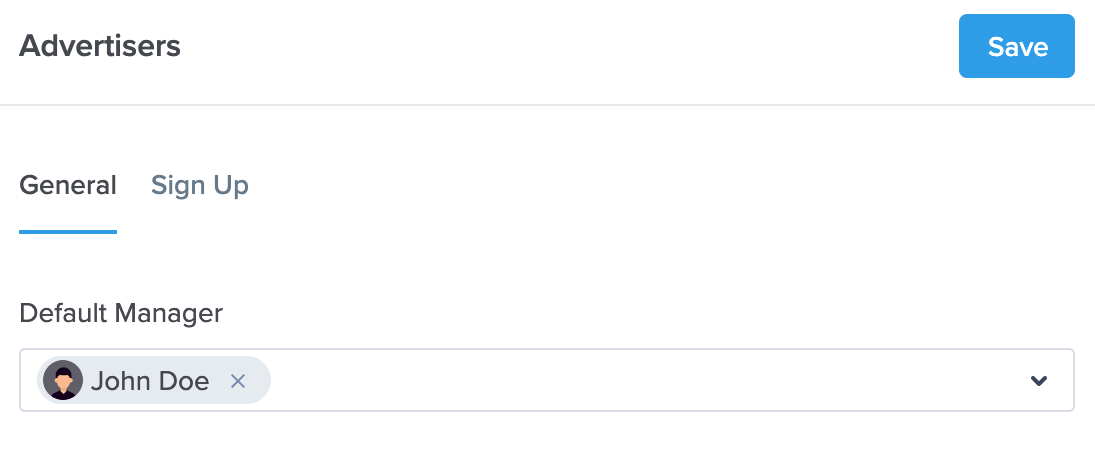
- Sign Up — learn more about Advertiser Sign Up Page Customization.
- Lists:
- Tags — all the tags used on the platform.
- Messengers — the most popular messengers you can add to the affiliate and advertiser details. Currently, you can assignWhatsApp, WeChat, Skype, Facebook Messenger, Viber, Telegram, and Line.
- Traffic types — by default, the list includes Banners, Emails, Social Media, Search, Non-Incentivized, Incentivized. You can add any amount of traffic types.